Introduction
Integrating HPE Aruba Central with your platform enables centralized management and automated discovery of network devices. This guide walks you through the process of connecting Aruba Central, obtaining necessary credentials, and configuring the integration for seamless inventory synchronization. By following these steps, you can ensure secure access and efficient monitoring of your Aruba network infrastructure.
Obtain Aruba Central Credentials
Log in to HPE Aruba Central Portal using your credentials.
Click your profile icon (top right) and copy the Customer ID from the profile section.
Locate the New Central toggle at the top right and turn it off.
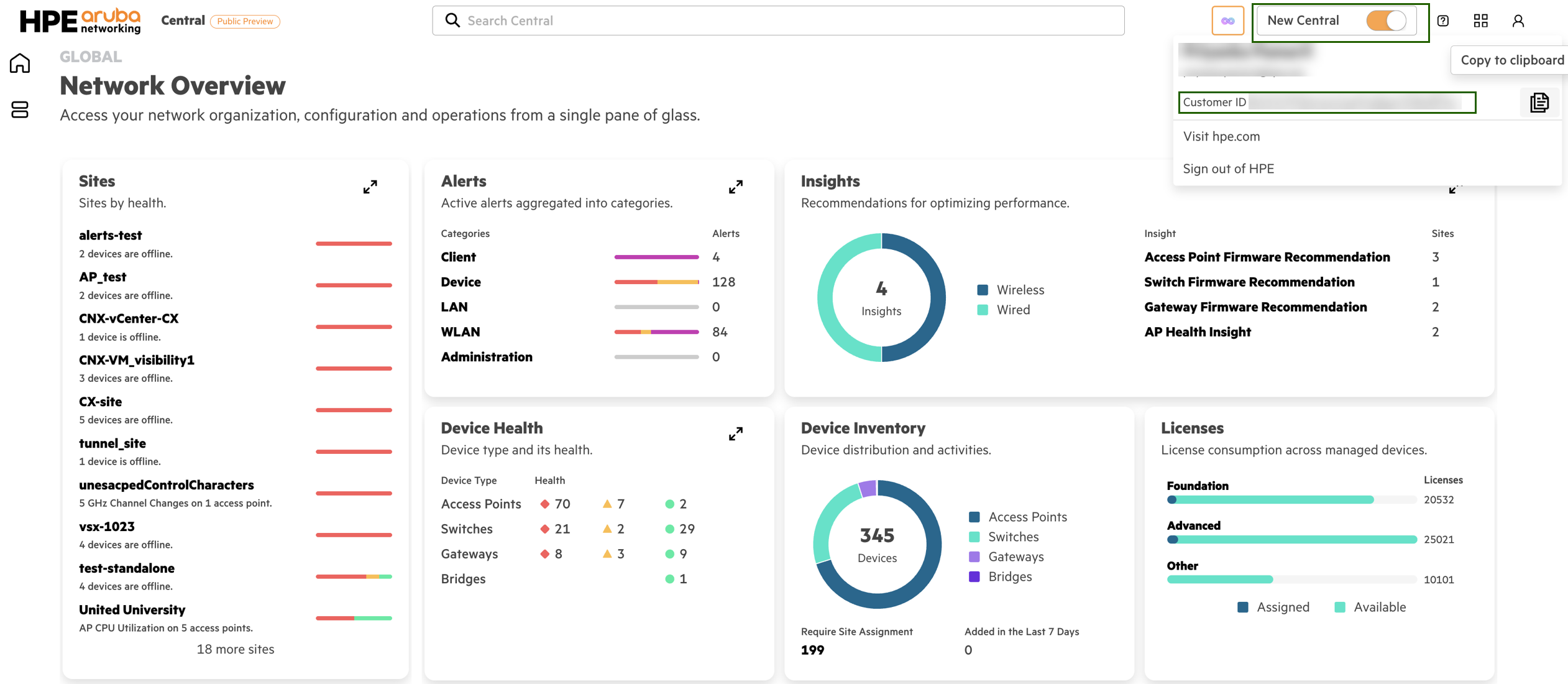
Navigate to Organization (bottom left) and select the Platform Integration tab.
Click REST API under API Gateway.
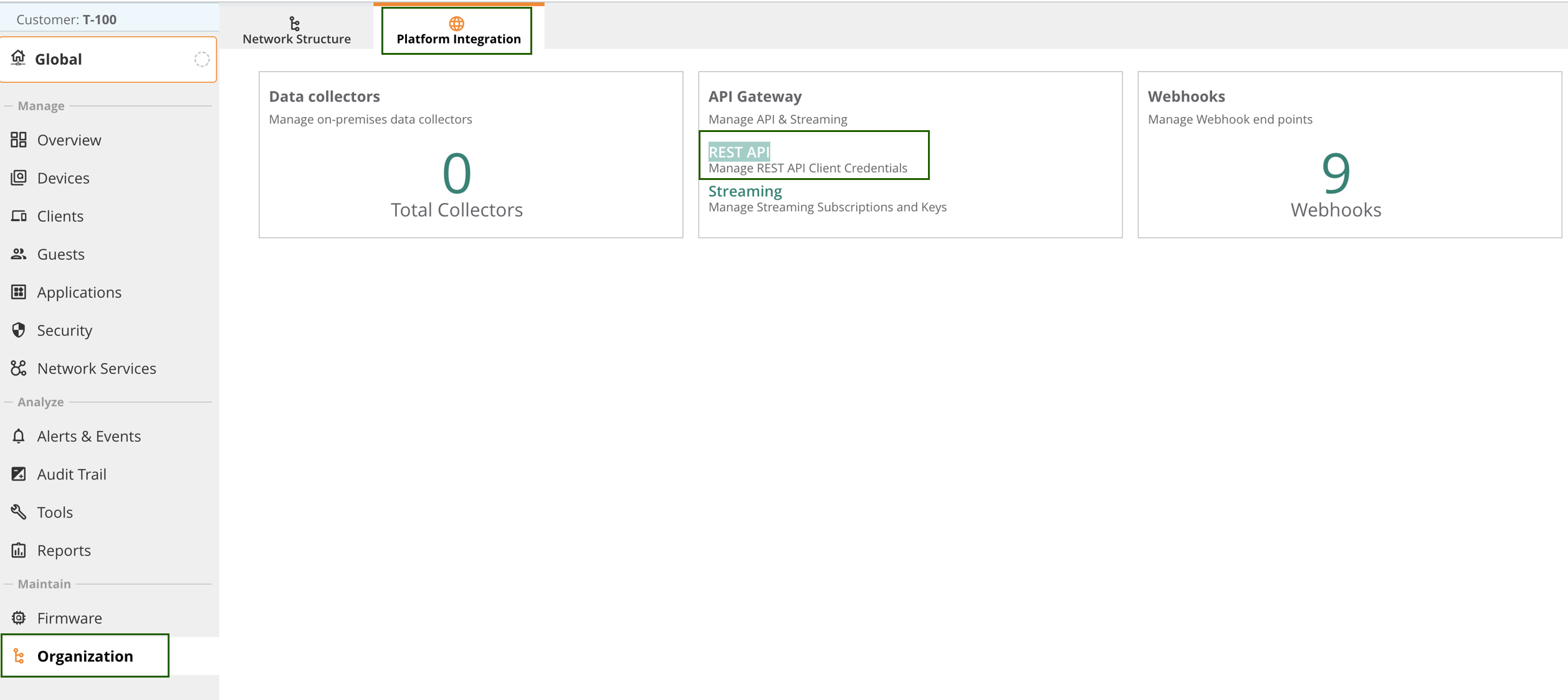
In the APIs tab, copy the host/domain from the URL.This is your Host Name.
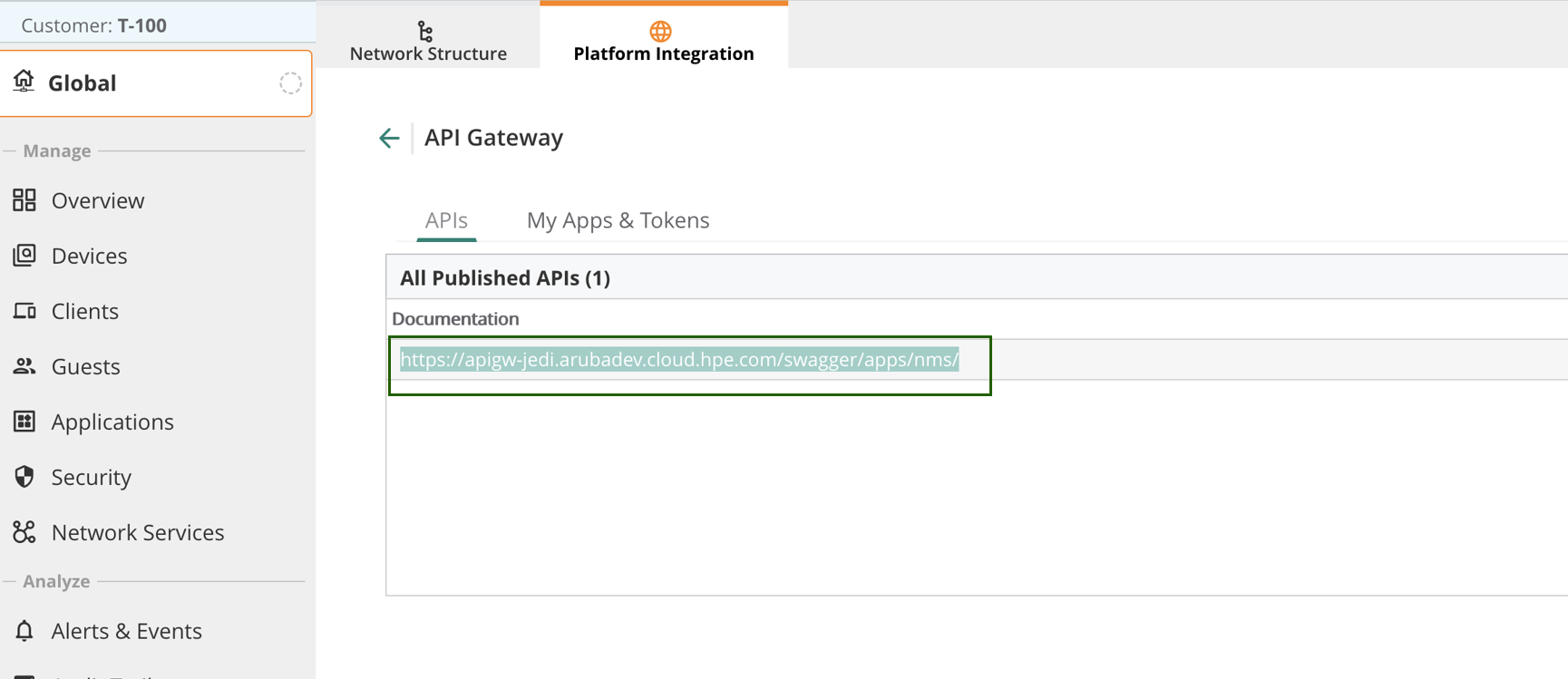
Switch to the My Apps & Tokens tab and click Add Apps & Tokens.
Click Generate to create application credentials.
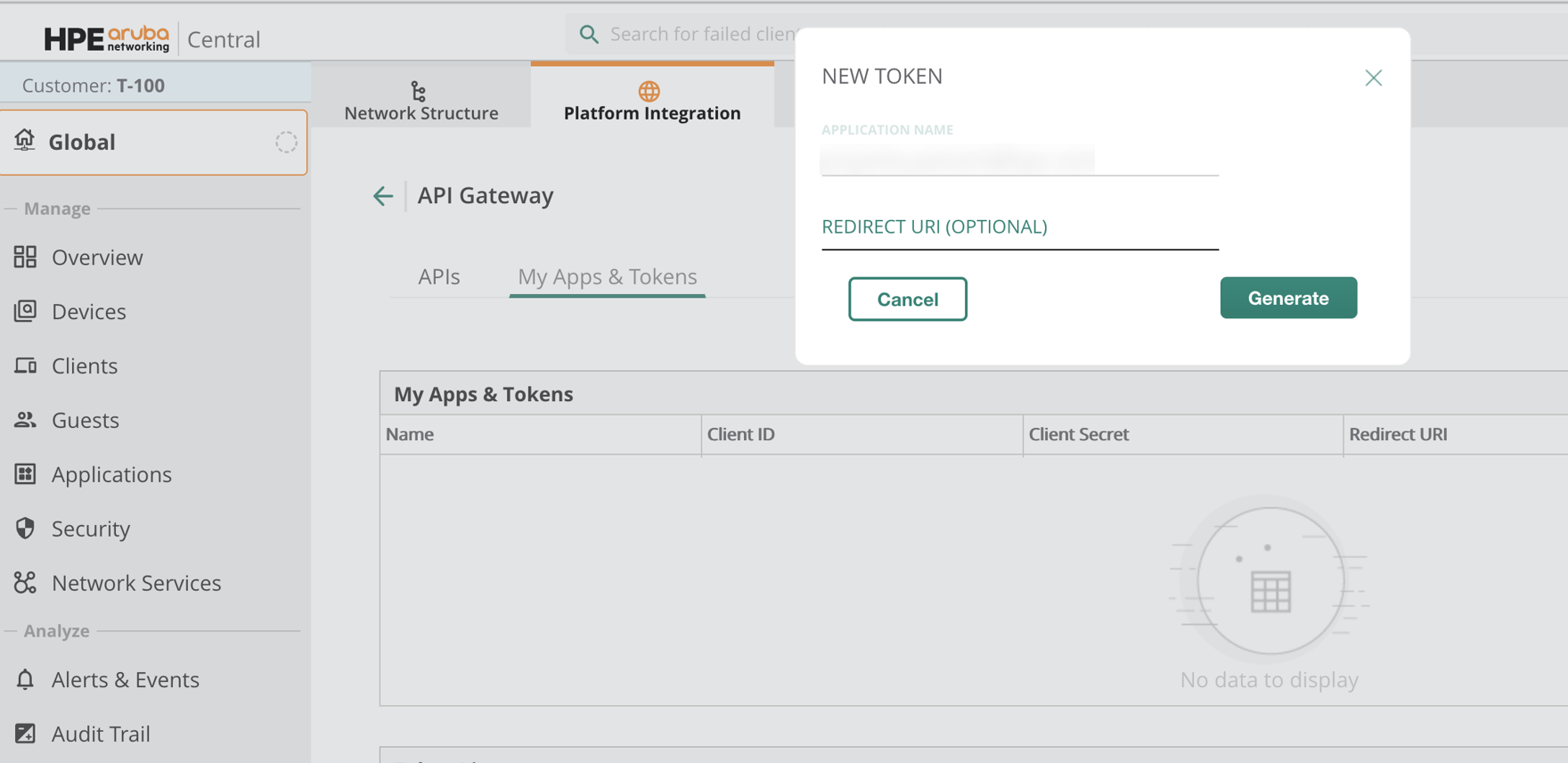
Copy the generated Client ID and Client Secret from the My Apps & Tokens section.
Click Download Token in the Token List. Extract
access_tokenas Access Token andrefresh_tokenas Refresh Token from the downloaded JSON.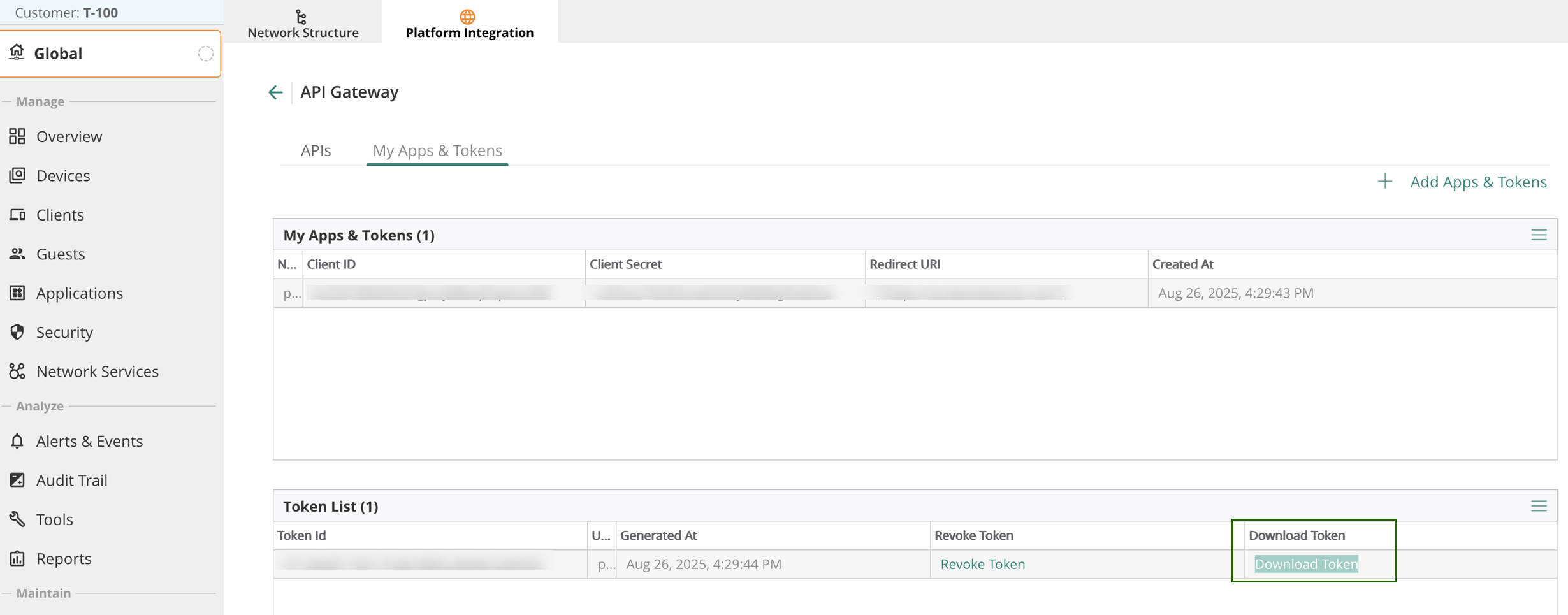
You should now have below details:
- Customer ID
- Host Name
- Client ID
- Client Secret
- Access Token
- Refresh Token
Configure Integration
From All Clients, select a client.
Navigate to Setup > Account.
Select the Integrations tab.
The INSTALLED INTEGRATIONS page is displayed with all the installed applications.
Note
If there are no installed applications, it will navigate to the AVAILABLE INTEGRATIONS AND APPS page.Click + ADD on the INSTALLED INTEGRATIONS page. The AVAILABLE INTEGRATIONS AND APPS page displays all the available applications along with the newly created application.
Note
You can even search for the application using the search option available. Also, you can use the All Categories option to search.Click ADD under Aruba central application.
On the Account Information page, provide the account details collected during Obtain Aruba Central Credentials:
Field Description Name (required) User-defined, descriptive name Customer ID (required) Enter Customer ID Host Name (required) Enter Host Name Client ID (required) Enter Client ID Client Secret (required) Enter Client Secret Refresh Token (required) Enter Refresh Token Access Token (required) Enter Access Token Confirm Access Token (required) Re-enter Access Token 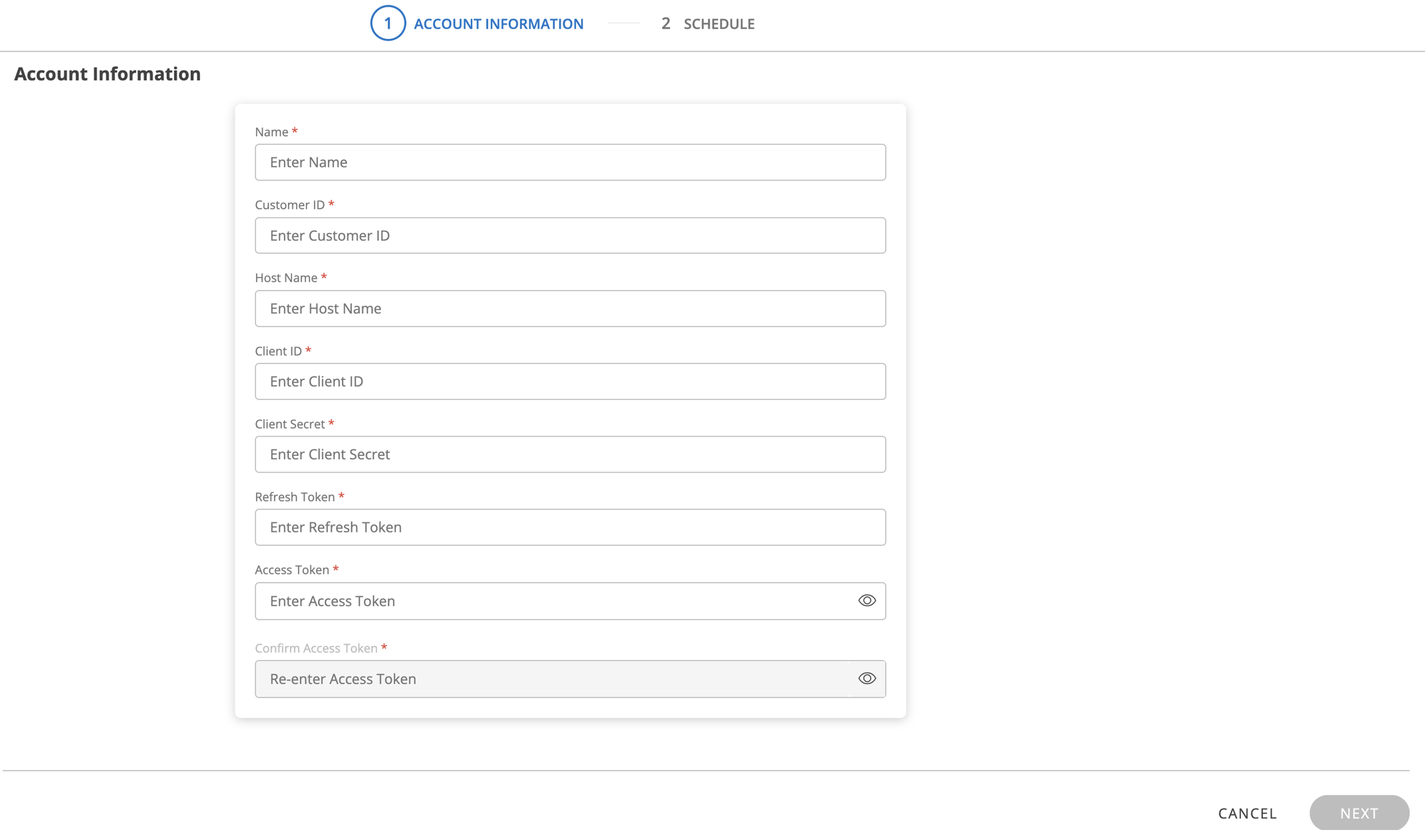
Click Next.
In the RESOURCE TYPE section, select:
- ALL: All existing and future resources will be discovered.
- SELECT: Choose specific resources to be discovered.
In the DISCOVERY SCHEDULE section, select a recurrence pattern:
- Minutes
- Hourly (Recommended)
- Daily
- Weekly
- Monthly
Note
It is recommended to select Hourly to avoid issues with refresh tokens. A refresh token becomes invalid if not used within 15 days.Click Finish.
The application will now appear on the Installed Integration page. Use the search field to find the installed application.
After configuring the integration, view the Aruba Central inventory from the Infrastructure page.
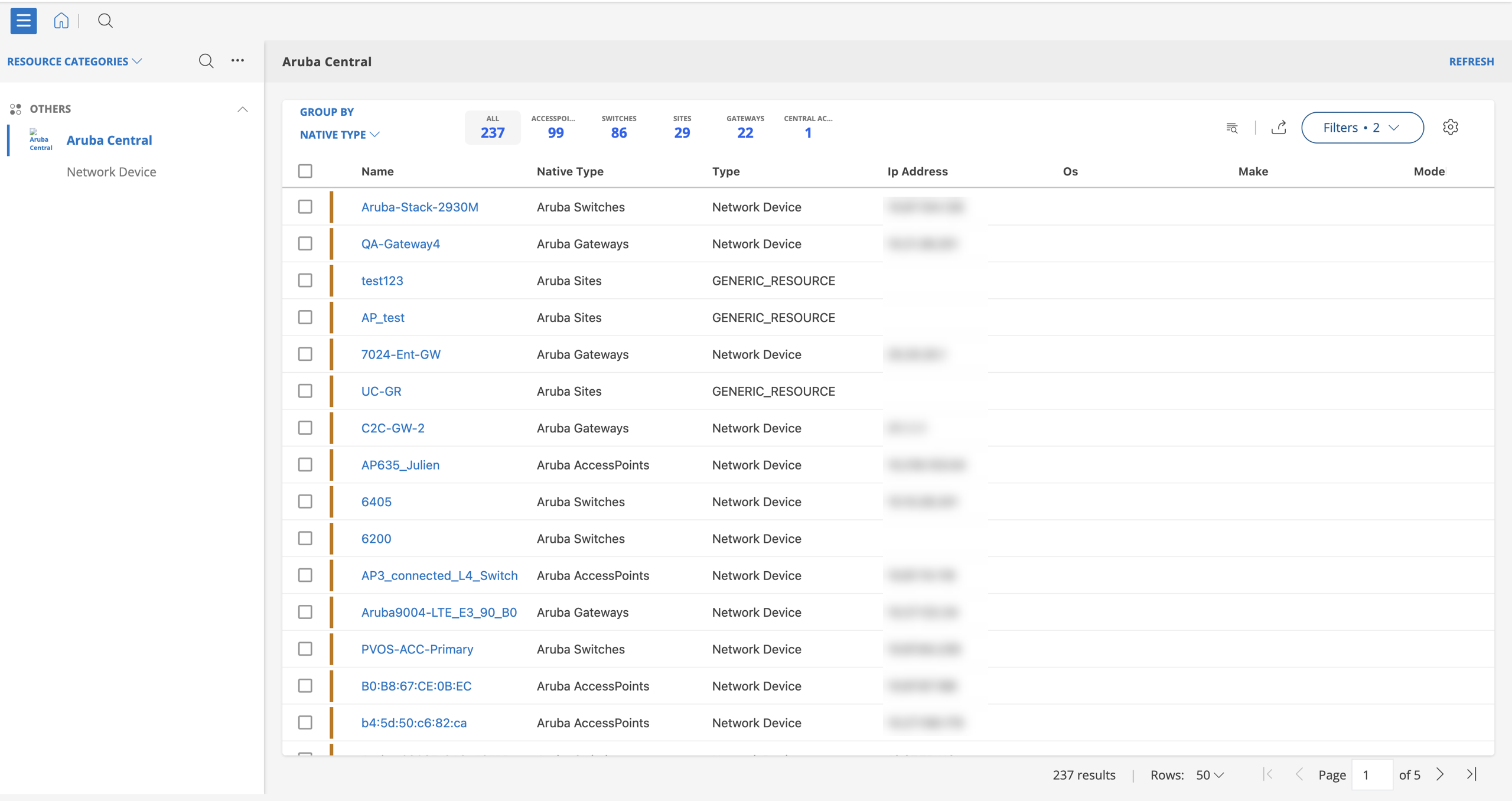
Note
- In the DISCOVERY SCHEDULE section, you can choose a frequency of Minutes, Hourly, Daily, Weekly, or Monthly.It is recommended to select Hourly to prevent refresh token issues, as a refresh token becomes invalid if it is not used within 15 days.
- You may also notice a difference between the number of Aruba switches shown in the Aruba Central Inventory UI and the count returned from discovery. This happens because some stack switches are grouped and displayed as a single switch in the UI, while the API reports each stack member individually.As a result, the number of discovered switches may be equal to or higher than the count shown in the Aruba UI.